Search and Write
In this tutorial, we'll dive into the use of Agentok Studio's GroupChat and Functions features to develop an agent capable of searching for online news and crafting articles for you.
You can access this tutorial as a Agentok Studio template named Search and Write. Feel free to interact with it directly, or fork the flow to apply your custom modifications.
Prerequisites
Before we begin, ensure you have access to Agentok Studio. You can explore Agentok Studio online or opt to install it on your local system.
This tutorial will utilize the online platform of Agentok Studio.
Steps to Build Your Agent
Initiating a New Workflow
After logging into Agentok Studio, you can kickstart your new flow by clicking on 'Build from Scratch'.

Orchestrating the Workflow
Clear the deck by deleting any pre-existing sample nodes. Then, from the left panel, drag and drop the following nodes onto your workspace:
- First
Assistant Agent, aptly namedSearcher. - Second
Assistant Agent, titledWriter— make sure to append 'add TERMINATE at the end' in thesystem_message, otherwise the conversation will persist indefinitely. UserProxy Agent, referred to asUserProxy.GroupChat, with theInvolve Useroption enabled.
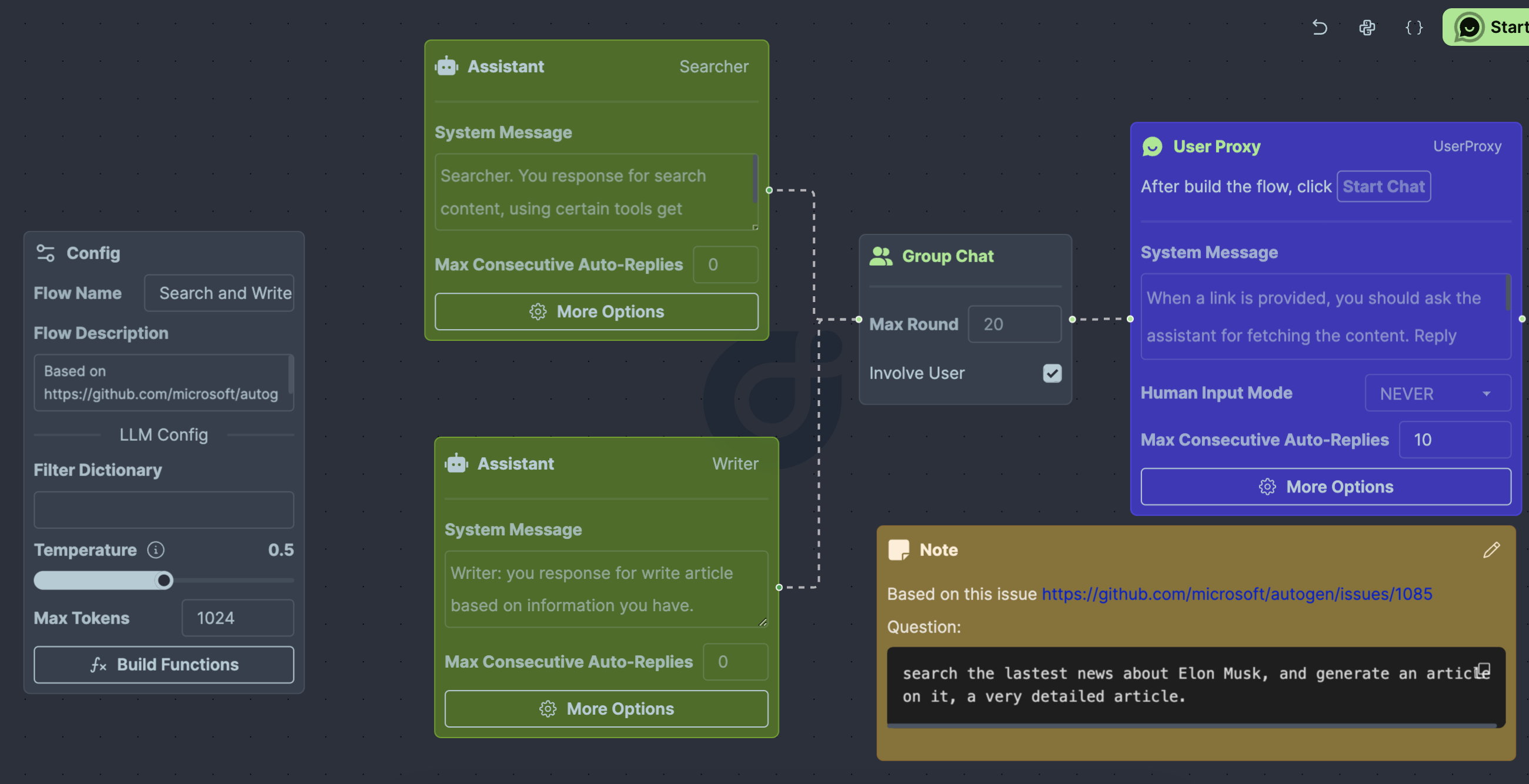
Integrating the Search Function
Now let's insert a search capability:
-
In the configuration node, select the
Build Functionsoption to bring up the Function Editor. -
Add a new function by clicking on the 'Add Function' button.
-
Name this function
search_bing_news, and for its description, enterSearch Bing with the query and return a compilation of links.Next, introduce a parameter termedkeyword, and describe it asThe Bing search term. -
Generate the code by clicking on
Generate Code. Please note that the function name, descriptions, and parameter explanations play a vital part in the accurate generation of code, so a clear and precise definition is critical. -
Review the code for any potential errors or areas of improvement. AI is proficient but not infallible.
Once completed, your function editor should resemble this:
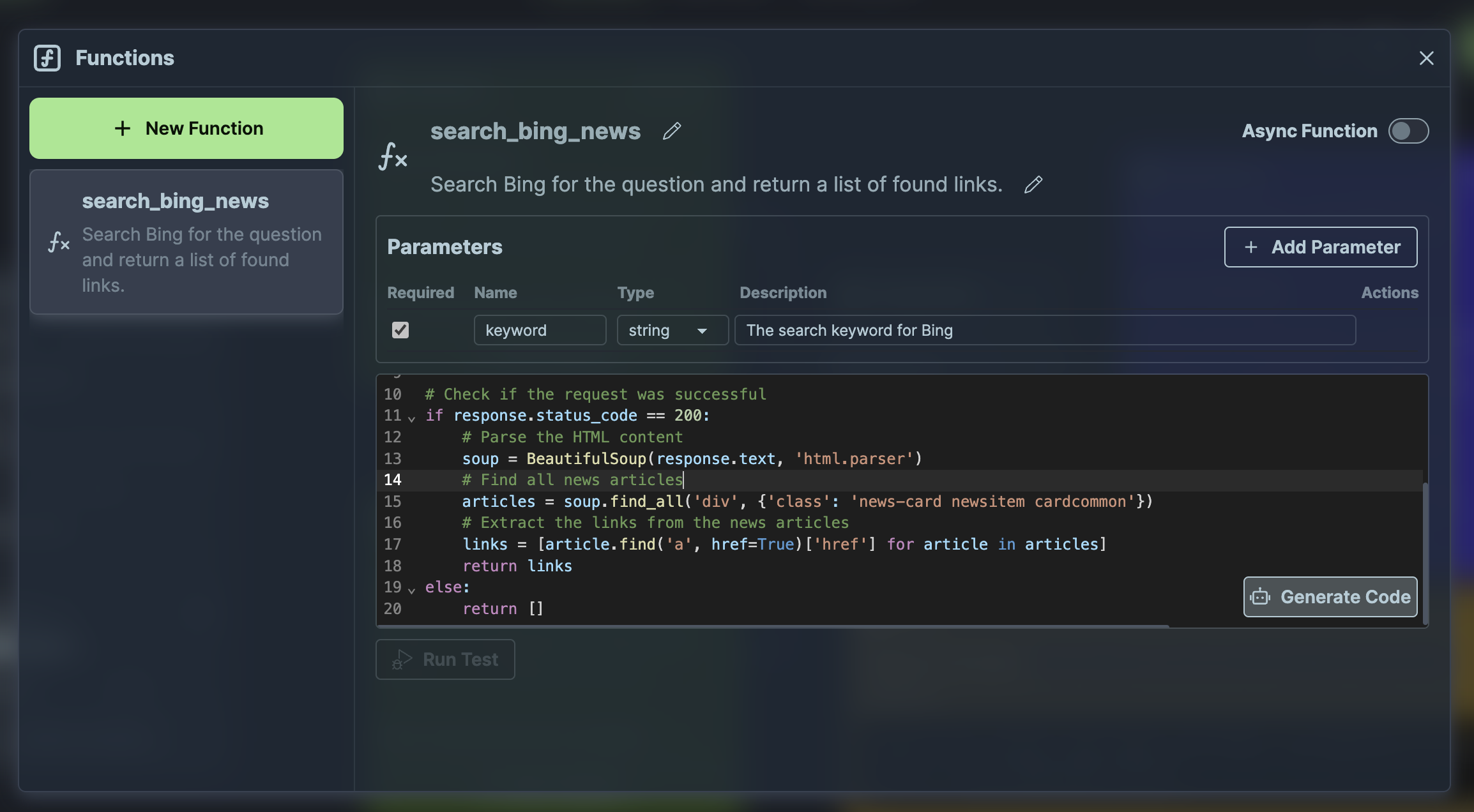
The auto-generated code will look something like this:
import requests
from bs4 import BeautifulSoup
# Construct the search URL
search_url = f"""https://www.bing.com/news/search?q={keyword.replace(' ', '+')}&form=QBN&pq={keyword.replace(' ', '+')}&sc=8-0&sp=-1&qs=n&sk="""
# Perform the HTTP request to Bing
response = requests.get(search_url)
# Check if the request was successful
if response.status_code == 200:
# Parse the HTML content
soup = BeautifulSoup(response.text, 'html.parser')
# Find all news articles
articles = soup.find_all('div', {'class': 'news-card newsitem cardcommon'})
# Extract the links from the news articles
links = [article.find('a', href=True)['href'] for article in articles]
return links
else:
return []
Verifying Configurations
Access the More Options on the UserProxy node ensuring that Code Execution is enabled.
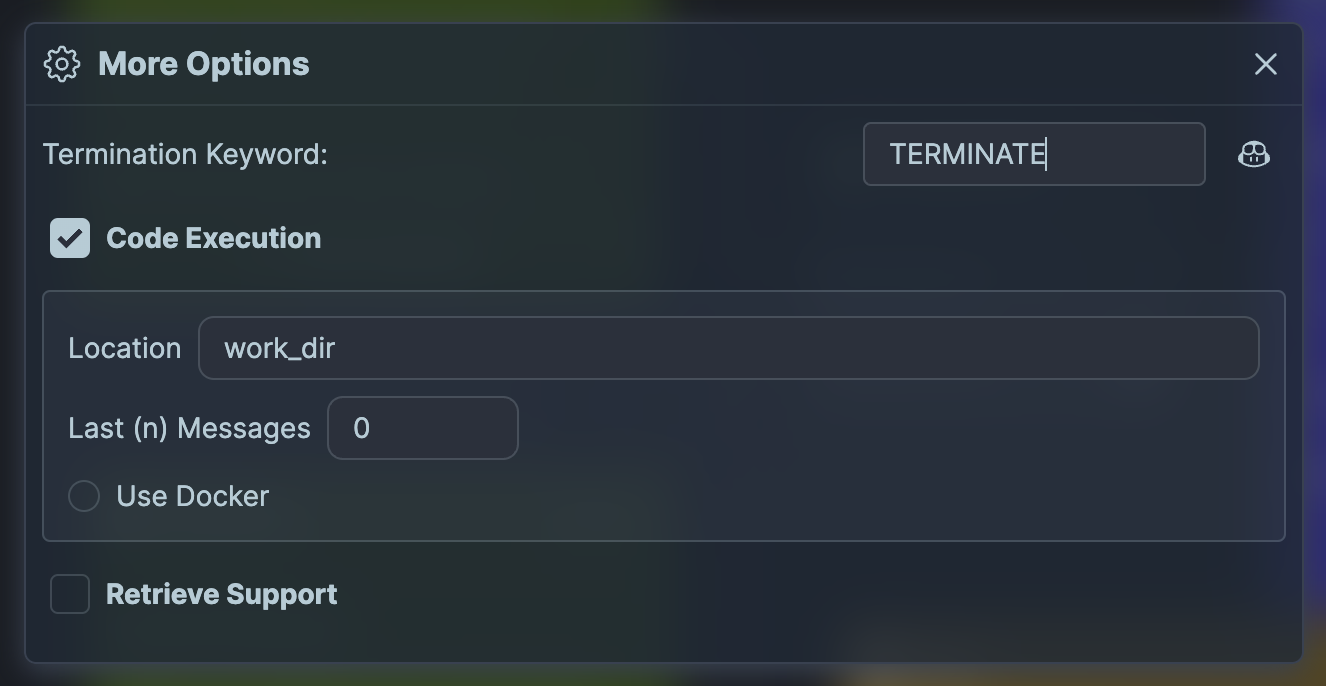
Within the same dialog, you can set TERMINATE as the message's termination flag by clicking on the robot icon.
Rest assured, all configurations are preserved automatically.
Initiating the Chat
Everything's set! Hit the Start Chat button situated on the canvas's top-right corner to engage with the Workflow. Prompt the process with an entry like search the latest news about Elon Musk and generate a detailed article on it.
Consequently, the Searcher will retrieve a list of relevant links, after which the Writer expertly extracts information from these sources to fabricate a comprehensive article.
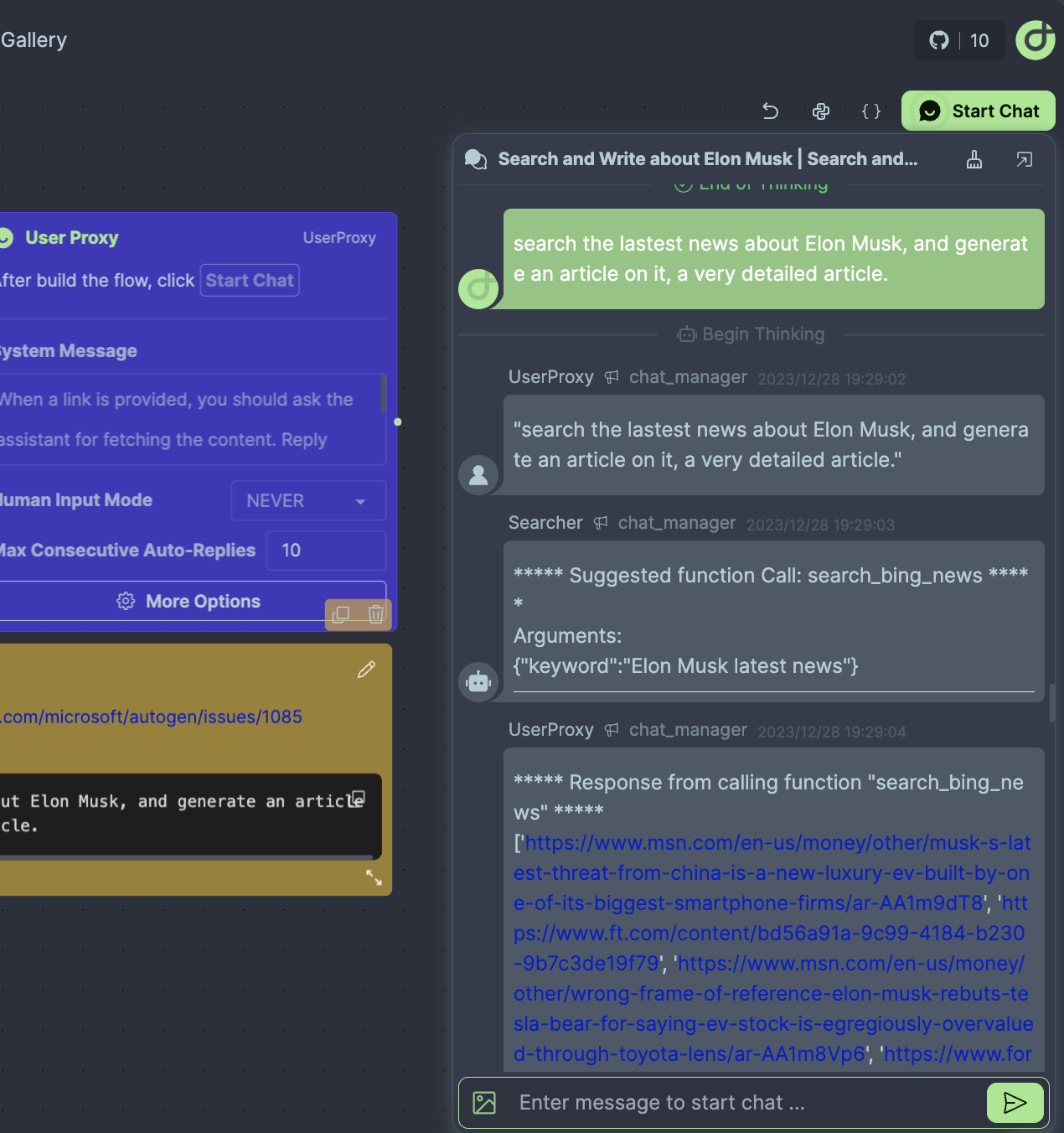
If the display area is inadequate, utilize the 'Open this chat in a new window' option for an expanded view.
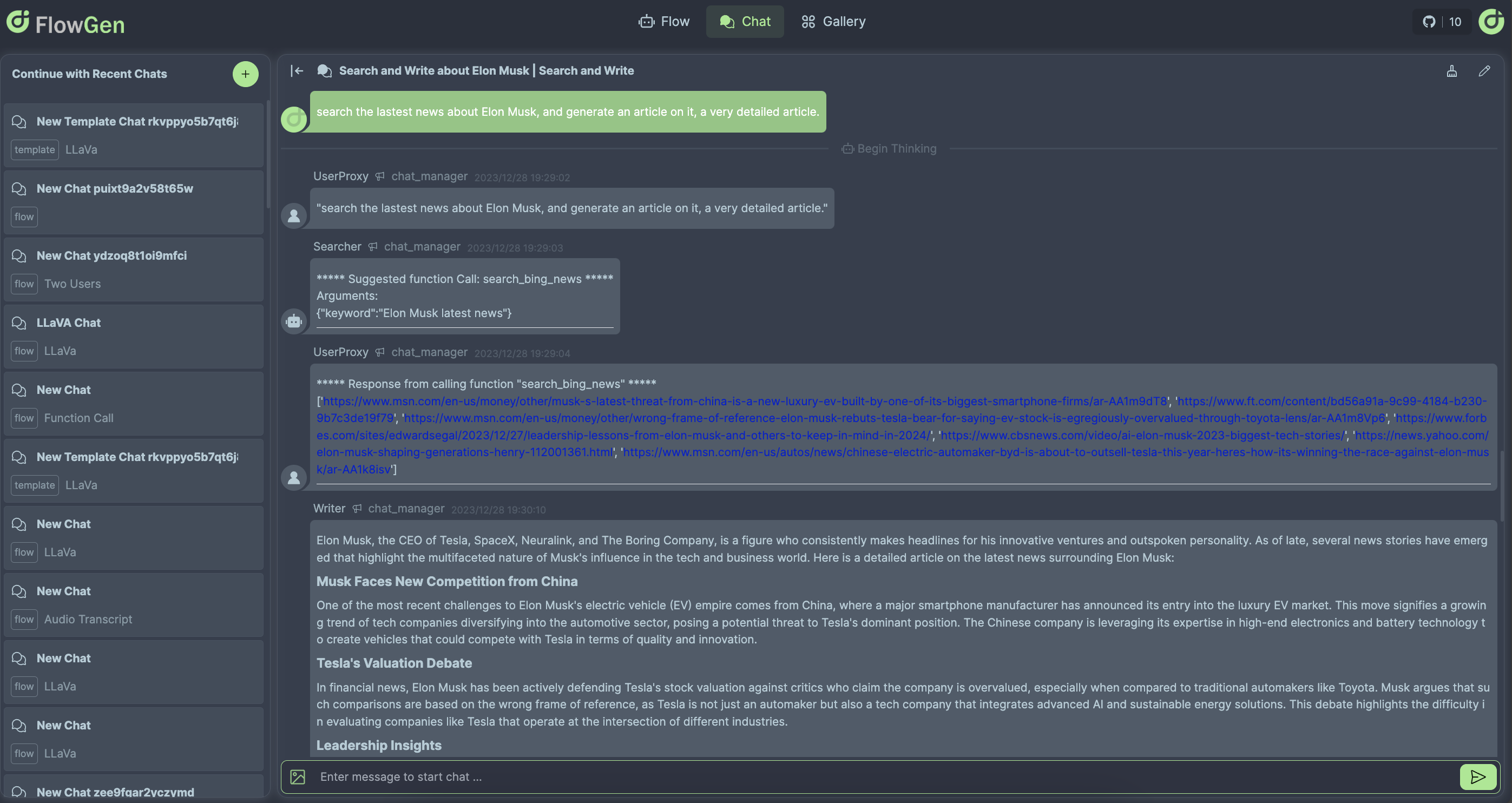
Kudos! You've successfully configured an intelligent agent adept at performing online searches and article generation.
Conclusion
Throughout this tutorial, we’ve explored the implementation of GroupChat and Functions within a flow, enabling code execution and agent collaboration. Additionally, you've learned to harness the Function Editor for creating custom functions to enhance your workflow.